How I Play Pokemon on OpenEMU
As a kid growing up with a GameBoy Color (I had the Gorgeous Green version), Pokemon was one of the most constant games I played. I played Yellow, Red, Gold, and Ruby all to completion. After Pokemon Ruby I had a falling out with the games because it seemed to get more complicated with IV and EV being more prominent as well as competitive play. I just wanted to catch Pokemon and beat the story in each game, not worry about whether the Pokemon I just caught is the strongest it can be. I moved on to other games on the Xbox 360 and PlayStation 3 at this time as well, which also became a factor in Pokemon drifting away from me as I grew older.
Recently I have wanted to go back and play Pokemon games, but because Nintendo has yet to make them available on the Switch, I had to look elsewhere. Thankfully, MacStories recently shared an app that you can sideload onto you iPhone that allows you to play emulated games. The app is called Delta, and it’s free.

After I installed this on my iPhone with AltStore I knew that I wanted to play Pokemon as I edit my podcasts. If there is one thing that warrants playing video games while you work it is podcast editing. Sadly, Delta seems to be an iPhone only app. When I launched it on the iPad it was in iPhone compatibility mode, which I didn’t think would be an issue for me. I had planned to have this in split-screen with Ferrite running simultaneously, but alas that did not work either. Turns out that you can’t even run an app in iPhone compatibility mode in split screen on the iPad.
For now, Delta remains on my iPhone and I play Pokemon when I have some downtime or just want to relax at home on the couch while watching TV. This didn’t completely fix my problem for the podcast editing issue, but that is where my M1 MacBook Air comes in handy.
I remembered reading an article about how the new M1 Macs were fantastic for emulating games on the GameCube, and I figured that if my Mac can handle Gamecube games without it should be more than able to play GameBoy games.
Thankfully, after a quick google search it turns out there is a fantastic all-in-one option for emulating games on the Mac called OpenEmu. This app is something I wish I knew about earlier, because it is an app I thought I could only dream of. I tried emulating games years ago on a Windows PC and it quickly became a Frankenstein of sorts with different apps, files, BIOS, and other core items you need just for it to work, let alone play at the correct frame rate or aspect ratio. OpenEmu makes emulating games as simple as dragging the ROM into the app and you are ready to go.

Once I found some ROMS online (Google it, there are plenty of sites online) I can open the game within OpenEmu and begin the pure nostalgia.
Controller Support
One of my favorite things about both Delta and OpenEmu is that they support external controllers, and thanks to Apple allowing both Xbox and PlayStation controllers to be paired to your Apple Devices you most likely have a compatible controller.
If you are in need of a controller you can either purchase an Xbox or PlayStation controller, or if you plan to play exclusively Nintendo games you can buy the beautiful 8Bitdo Sn30 Pro+. All are options that work for the iPhone and Mac, and you can always make use of them for their respective consoles in the future if you decide to buy it.
Once I put my Xbox controller into pairing mode, I was able to connect it to my Mac. Once connected, it is just a matter of assigning buttons to the controller in OpenEmu’s settings page.
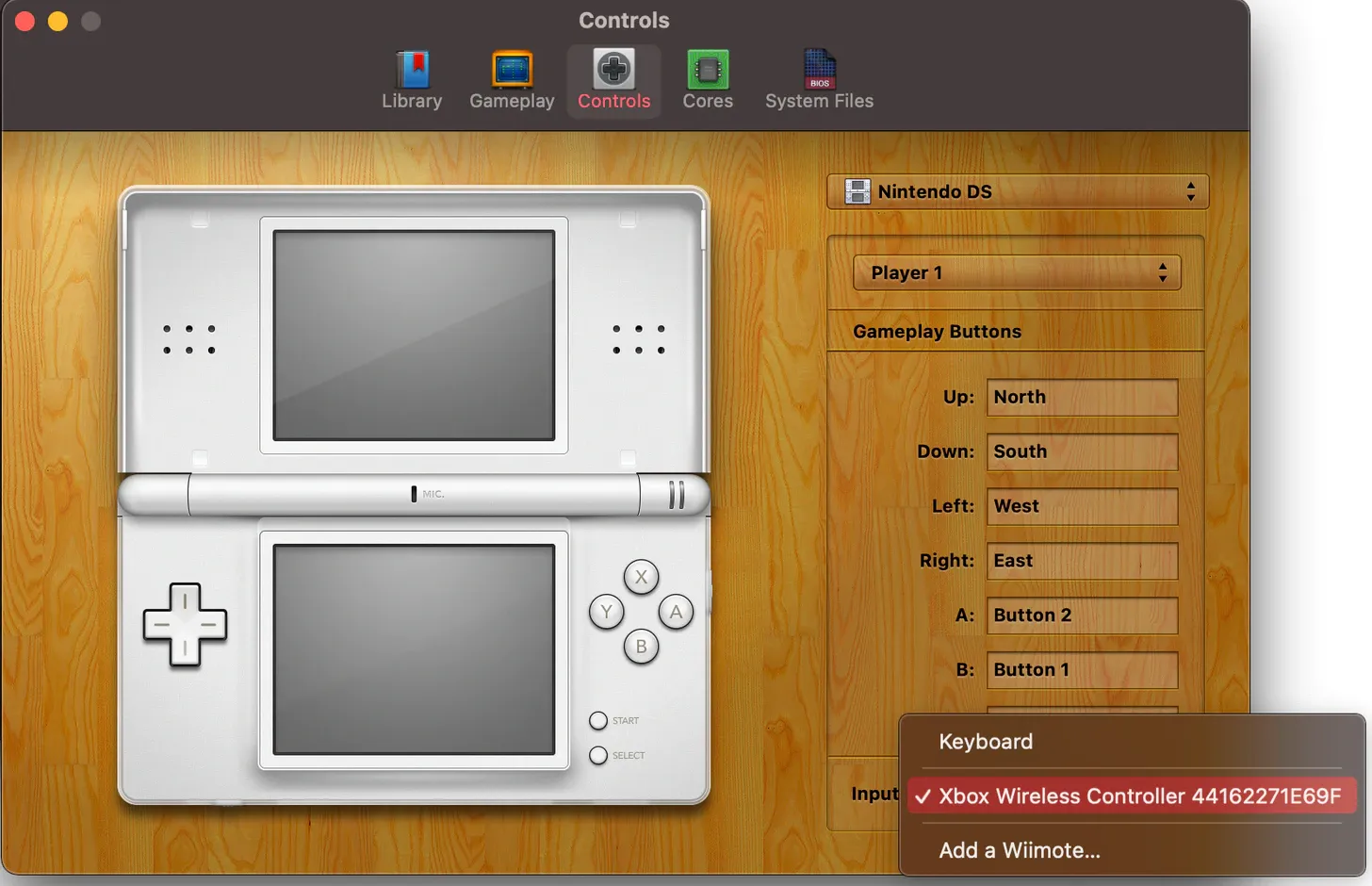
After about 15 minutes worth of work I am all set to start playing my games while I edit my podcasts. I can’t tell you how adding this to my podcast editing workflow has allowed me to edit for longer stretches without feeling bored or getting cabin fever. I don’t have the sound on the game, and I am able to fully pay attention to the podcast, but I am giving my hands and eyes stimulation while I listen for audio issues, outtakes, and more. When I do find something that needs to be edited, I pause the game (or just leave it running if I am not actively in battle) and make the quick edit and continue listening to the podcast and playing OpenEmu.
Quick Tips with OpenEmu
If you are like me and want to edit podcasts while playing the game, you may want to consider turning on “Always float popout gameplay window on top” enabled and also turn off “Always pause gameplay when in the background” so that when you are editing your podcast you can have the editing app active but still be able to see and play your game.
If you have a Mac or iPhone and want to learn more about emulators you can check out Delta and OpenEmu. From there, you find plenty of websites and walkthroughs on how to use these apps and where to download the ROMS you want to play.
Happy gaming!



